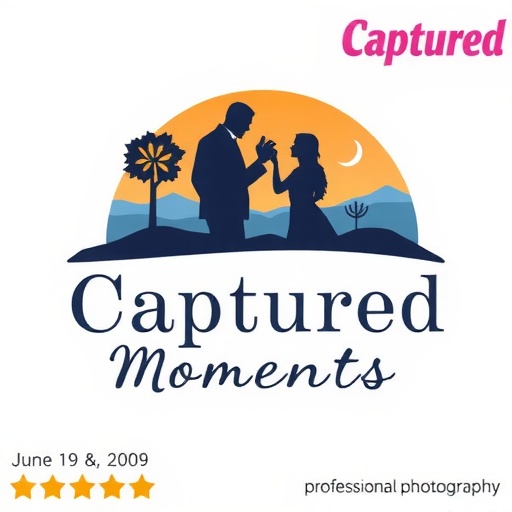In today's digital photography world, capturing an image is just the first half of the creative process. Post-processing—the art of refining and enhancing your photos after they've been taken—is equally important in realizing your creative vision. Far from "cheating," thoughtful editing is a crucial skill that helps photographers overcome the limitations of camera sensors and bring their artistic vision to life.
As a post-production specialist who has edited thousands of images for professional photographers, I've developed efficient workflows and techniques that can transform good photos into exceptional ones. In this guide, I'll share the essential post-processing concepts and approaches that every photographer should understand.
Understanding the Post-Processing Mindset
Before diving into specific techniques, it's important to approach post-processing with the right mindset:
Enhance, Don't Fabricate
The best editing enhances what's already in your image rather than trying to create something that wasn't there. While there's certainly room for creative manipulation in certain genres, for most photography styles, the goal should be to refine rather than reinvent.
Develop a Consistent Workflow
Establishing a systematic approach to editing ensures you don't miss important steps and helps you work more efficiently. A good workflow typically progresses from global adjustments that affect the entire image to more targeted local adjustments.
Edit with Purpose
Every adjustment should serve your creative intent for the image. Ask yourself what you want the viewer to feel or notice, and make editing decisions that support that goal.
Essential Post-Processing Software
There are numerous editing applications available, each with strengths and weaknesses:
Adobe Lightroom
Lightroom has become the industry standard for good reason. Its comprehensive photo management capabilities combined with powerful non-destructive editing tools make it an all-in-one solution for most photographers. Key advantages include:
- Efficient catalog system for organizing thousands of images
- Non-destructive editing that preserves your original files
- Batch processing capabilities for applying edits to multiple images
- Seamless integration with Photoshop for more complex editing
- Excellent presets system for consistent editing styles
Adobe Photoshop
While Lightroom handles most editing needs, Photoshop offers more sophisticated tools for detailed retouching and complex manipulations:
- Advanced layer-based editing for ultimate control
- Powerful selection tools for precise adjustments
- Content-aware fill and other AI-powered retouching features
- Advanced compositing capabilities
- Detailed control over sharpening and noise reduction
Alternative Options
Several excellent alternatives offer compelling features at different price points:
- Capture One: Renowned for superior color editing and tethering capabilities
- DxO PhotoLab: Features industry-leading noise reduction and automatic lens corrections
- Affinity Photo: A powerful, one-time purchase alternative to Photoshop
- Luminar AI: Leverages artificial intelligence for one-click enhancements and sky replacement
- Darktable: A comprehensive open-source alternative for those on a budget
The Foundation: RAW Processing
For maximum editing flexibility, shooting in RAW format rather than JPEG is essential. RAW files contain all the data captured by your sensor, providing significantly more latitude for adjustments.
Initial RAW Adjustments
These fundamental adjustments form the foundation of your edit:
White Balance
Correcting the color temperature ensures neutral whites and accurate colors. While you can use the auto white balance or eyedropper tool on a neutral area, don't be afraid to adjust temperature creatively to enhance the mood—warmer for cozy, intimate feelings or cooler for a more clinical or somber atmosphere.
Exposure
Adjusting the overall brightness of your image is often the first step. The histogram is your friend here—aim for a balanced distribution without significant clipping at either end unless it's intentional. Remember that it's generally better to slightly underexpose when shooting and brighten in post than to risk blown highlights.
Contrast
The difference between the darkest and lightest parts of your image defines its overall punch. While the contrast slider provides a quick adjustment, more nuanced control comes from working with the tone curve or the blacks and whites sliders.
Highlights and Shadows
These sliders allow you to recover detail in the brightest and darkest parts of your image respectively. RAW files typically have impressive highlight and shadow recovery capability, especially from higher-end cameras.
Clarity and Texture
These midtone contrast adjustments enhance the appearance of detail and dimension. Clarity affects a broader contrast range while Texture targets finer details. Use these with restraint, as excessive clarity in particular can create an unnatural "HDR look."
Vibrance and Saturation
Both increase color intensity, but vibrance does so intelligently by prioritizing less saturated colors and protecting skin tones. Saturation affects all colors equally and can quickly look artificial if overdone.
Lens Corrections
Most editing software can automatically correct for lens-specific issues:
- Distortion: Corrects the bending effect common with wide-angle lenses
- Vignetting: Removes or reduces darkened corners
- Chromatic Aberration: Eliminates colored fringing along high-contrast edges
Advanced Editing Techniques
Once you've established a solid foundation with basic adjustments, these more advanced techniques allow for refined control:
Color Grading
Creating a consistent, intentional color palette is one of the most powerful ways to establish your photographic style.
HSL/Color Panel
This powerful tool allows precise adjustments to specific color ranges:
- Hue: Shifts the actual color (e.g., making greens more yellow or more blue)
- Saturation: Adjusts the intensity of specific colors
- Luminance: Controls the brightness of particular color ranges
Split Toning/Color Grading
Adding subtle color tints to the highlights, midtones, and shadows creates depth and mood. Classic approaches include:
- Warm highlights and cool shadows for a cinematic look
- Complementary colors (opposite on the color wheel) for dynamic tension
- Analogous colors (adjacent on the color wheel) for harmony
- Monochromatic variations for subtle, sophisticated grading
Local Adjustments
While global adjustments affect the entire image, local adjustments target specific areas:
Graduated Filters
These apply adjustments that transition gradually across the image, ideal for:
- Darkening bright skies
- Enhancing foreground elements
- Creating directional light effects
Radial Filters
Circular or oval adjustments perfect for:
- Spotlight effects to draw attention to your subject
- Vignetting effects more sophisticated than global vignettes
- Selective brightening or darkening of circular elements
Adjustment Brushes
These allow freehand painting of adjustments for the most precise control:
- Dodging and burning (selectively brightening and darkening)
- Enhancing specific details like eyes in portraits
- Selective sharpening of key elements
- Local color adjustments
Photoshop Techniques
For more complex editing needs, these Photoshop approaches offer pixel-level control:
Layers and Masks
The foundation of non-destructive Photoshop editing allows you to:
- Apply adjustments to specific parts of an image with precise edge control
- Build up effects gradually with opacity control
- Experiment with different adjustments while preserving your original
Frequency Separation
This advanced technique separates detail (high frequency) from color/tone (low frequency), allowing you to edit each independently—particularly useful for portrait retouching where you want to smooth skin while preserving texture.
Compositing
Combining elements from multiple images opens creative possibilities:
- Sky replacement for landscape images
- Focus stacking for front-to-back sharpness
- Exposure blending for high dynamic range scenes
- Creative conceptual imagery
Developing Your Personal Editing Style
Beyond technical proficiency, developing a distinctive editing style helps your work stand out:
Study Photographers You Admire
Analyze the editing choices of photographers whose work resonates with you. Pay attention to:
- Color palettes and toning
- Contrast and dynamic range
- Characteristic techniques like film emulation or specific crops
Create and Refine Presets
Developing your own presets (saved adjustment combinations) helps maintain consistency across images and streamlines your workflow. Consider creating different preset variations for:
- Different lighting conditions (sunny, overcast, indoor)
- Color vs. black and white treatments
- Various subject matter (portraits, landscapes, etc.)
Seek Constructive Feedback
Share your work with peers and mentors who can provide honest critiques. External perspectives often highlight both strengths to emphasize and weaknesses to address in your editing approach.
Practical Workflow Example
Here's a step-by-step approach I use for editing portrait images:
- Import and cull images, selecting the strongest options
- Apply lens corrections and crop if needed
- Adjust white balance, ensuring natural skin tones
- Set exposure, contrast, highlights, and shadows
- Fine-tune white and black points for proper tonal range
- Apply selective sharpening to eyes and hair
- Use adjustment brushes for skin smoothing where needed
- Apply subtle vignetting to direct focus
- Finalize with color grading for mood
- Export at appropriate resolution for intended use
Common Post-Processing Pitfalls
Watch out for these frequent editing mistakes:
Overediting
- Excessive saturation creating unrealistic colors
- Overdone clarity creating halos around edges
- Heavy-handed skin smoothing removing natural texture
- Extreme HDR effects that flatten dimension
Inconsistent Editing
- Varying color treatments across a series
- Mismatched exposure or contrast between related images
- Inconsistent cropping or aspect ratios
Neglecting Details
- Missed sensor dust spots (especially visible in blue skies)
- Chromatic aberration left uncorrected
- Distracting elements that could be easily removed
- Unintended color casts from mixed lighting
Conclusion
Post-processing is both technical craft and creative art. The most successful editing enhances the inherent qualities of your photographs while adding your unique creative perspective. As with any skill, mastery comes through consistent practice and thoughtful experimentation.
Remember that trends in editing styles come and go, but images with thoughtful, purposeful editing that serves the subject matter will stand the test of time. Develop a workflow that works for you, continually refine your skills, and let your editing choices amplify—not overshadow—your photographic vision.
What post-processing techniques have you found most valuable in your photography? Share your experiences in the comments below!